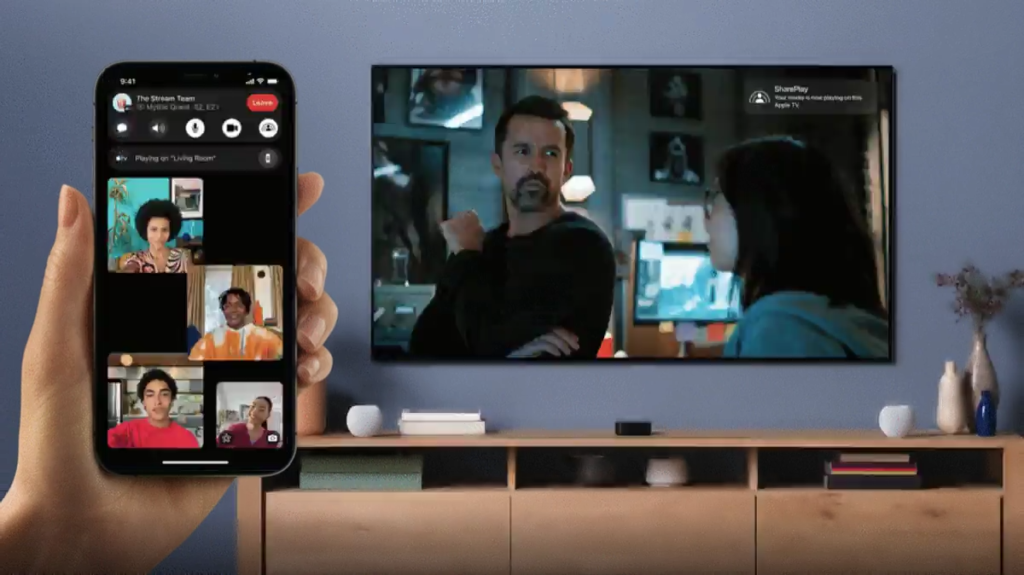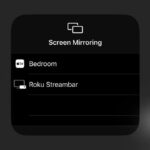
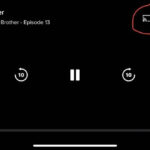
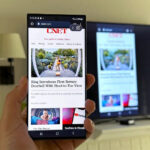

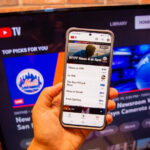
Many TVs today come with built-in support for Miracast, AirPlay, or Chromecast. All three allow you to connect your smartphone wirelessly to a TV. To do this, simply determine what type of wireless streaming connection is supported by both your smartphone and your TV.
We'll explain how it works on iPhone and Android. We'll also let you know when you should use AirPlay, Chromecast, or Miracast to connect, depending on the device you have.
iPhone supports AirPlay and Chromecast
Apple iPhones have two ways to connect wirelessly to a TV. On a system level, an iPhone can use AirPlay to stream media from video and music apps to any device that also supports AirPlay. Originally this only worked with Apple TV. But now AirPlay is compatible with many Samsung, LG, TCL, and Vizio TVs, as well as Roku streaming devices. If your device supports the Apple TV app, somewhere in its settings there is also support for AirPlay.
You can access AirPlay in two ways. If you're using a supported app like Paramount Plus, tap the AirPlay icon (represented by a TV with a triangle). You can also access AirPlay from your iPhone's Control Center, by tapping the two rectangle icon, then selecting the device you're streaming to. By opting for the latter option, you can mirror your phone's screen to your TV to display apps like Instagram or TikTok, which don't have AirPlay integration.
The biggest exceptions to this Apple TV rule for finding AirPlay are Google's Chromecast devices and TVs that use the Google TV operating system. That said, the iPhone also supports Chromecast. Just like when using AirPlay from a media app, you need to tap the Chromecast icon (represented by a rectangle with three wavy lines). Then tap the device you want to stream to. The main difference between how AirPlay works on iPhone and how Chromecast works is that you won't be able to mirror your iPhone screen via Chromecast.
The Chromecast icon is circled in this screenshot of the Paramount Plus app.
Some apps like YouTube combine these two streaming options for convenience. When you press Google's Chromecast button, a submenu lets you choose between AirPlay, Chromecast, or connecting directly to your TV's YouTube app using a code.
If you want to connect your iPhone to your TV using an HDMI cable, Apple sells a Lightning-HDMI adapter that allows you to mirror the screen without using AirPlay.
Android still supports Chromecast, sometimes Miracast
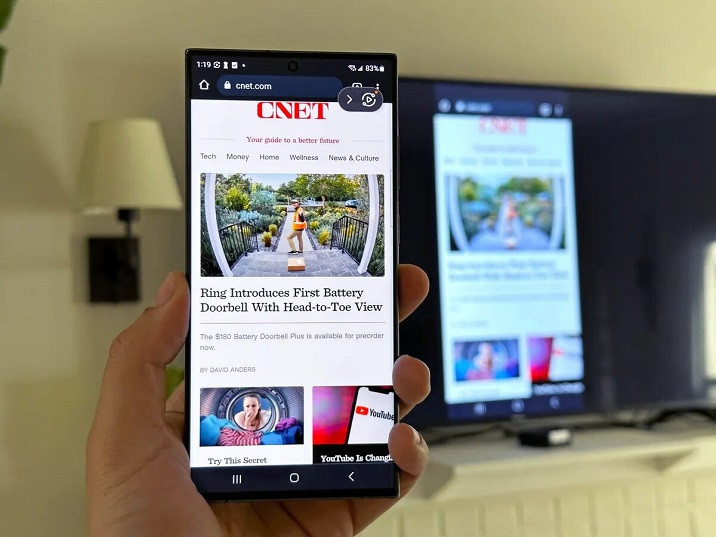
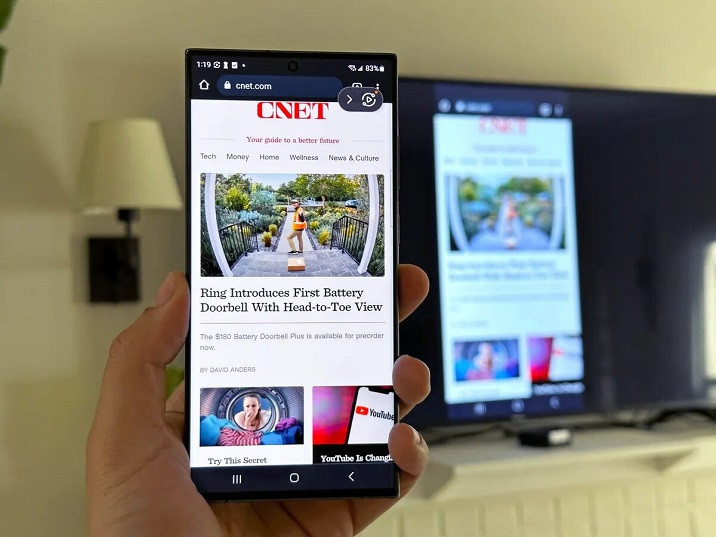
Samsung's Smart View feature.
Android smartphones don't support AirPlay, but they sometimes support two wireless streaming options that connect to almost any TV.
First of all, all Android phones support Chromecast. So, if your TV has Chromecast built-in or a Chromecast streaming player, you can connect your smartphone by tapping the Cast icon from an app or mirror the screen using the Google app Home. You can also set up a Screen Cast shortcut in the Quick Settings rollout, which will allow you to cast to your TV even faster.
Ready For is a software interface that allows you to connect your phone to a TV or monitor.
Although this feature is not available on all Android smartphones, both Samsung and Motorola make smartphones that support Miracast for screen mirroring. These features, called “Smart View” and “Ready For” respectively, allow you to connect your phone to TVs or displays that support a setting often called “Screen Mirroring.” What's unique about Miracast is that many Windows PCs also support this type of casting.
YouTube TV on a smartphone connected to the app on a TV.
An additional note about Samsung's “Smart View” and Motorola's “Ready For”: both support connecting your smartphone to a TV using a USB-C to HDMI cable, if you have one on hand. This could be especially useful if you're trying to do a more data-intensive activity on your smartphone.
Other Tips for Connecting Your Phone to a TV Wirelessly
While many TVs and streaming devices work with one or more of these methods, it's possible that when traveling you might be missing something. For example, you might have an Android smartphone, but the TV in your hotel room only supports AirPlay or blocks access to the HDMI port. But for home use, now that many TVs support multiple connection options, there's a good chance you'll be able to set up a method that suits your daily needs.
You'll also need to keep in mind that, just like streaming video, your network can also affect the effectiveness of a wireless connection to your TV. If possible, you should place your phone as close to a router as possible, which will make it easier to connect. If video quality degrades while streaming, try turning streaming off and on again to reset the connection.
As long as your smartphone and TV can connect with one of the methods above, you should be able to freely stream movies or music from your phone to your TV.